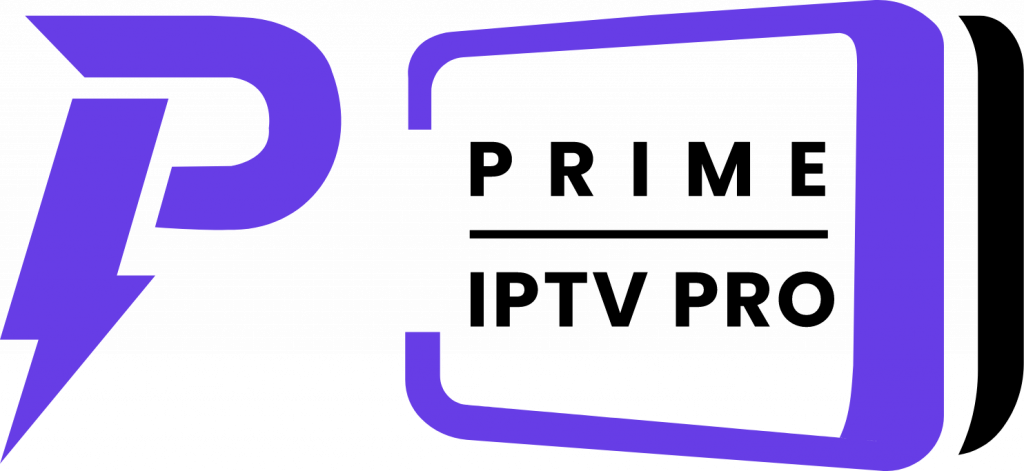How to install and login ‘Prime IPTV Pro’ App on Firetv Sticks.
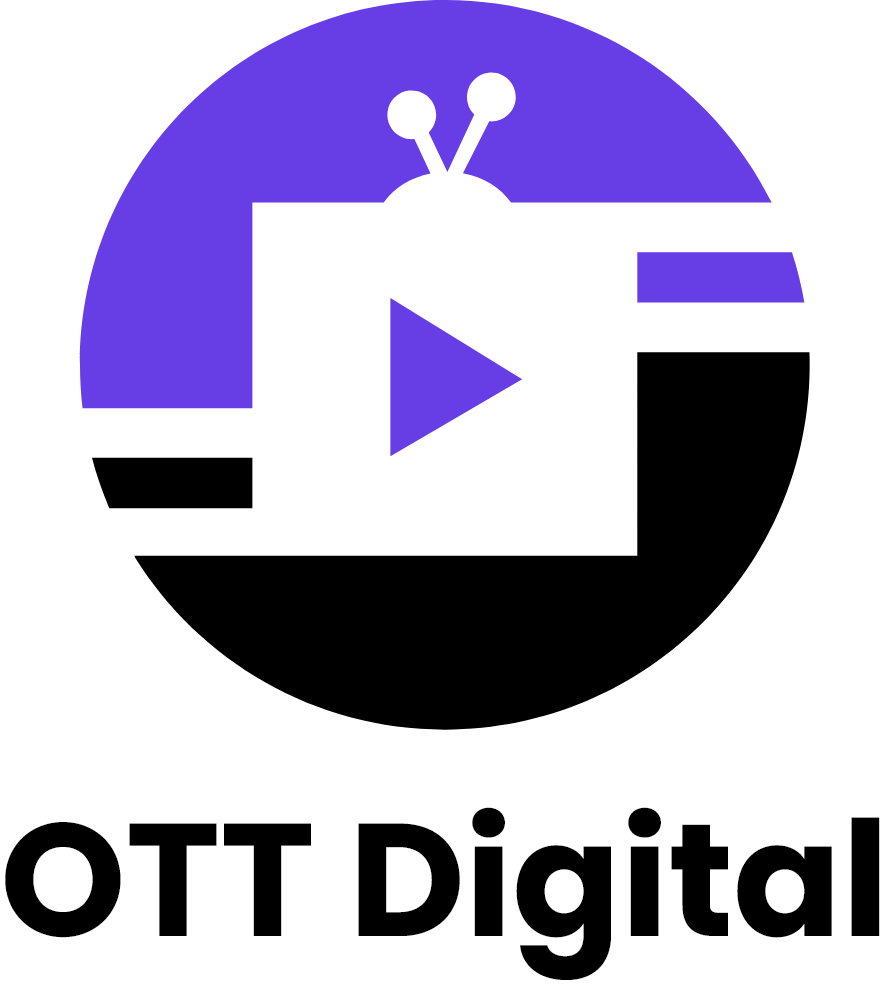
This guide will show you how to install Prime IPTV Pro App on Firestick/ Fire cube/ Fire tv.
1- Install the Downloader app from App Store (Amazon App Store )
in the settings of your streaming device turn “on” Apps from Unknown Sources.
if you did not used ‘Downloader’ app in firestick before please click to the following link that helps you step by step downloading process.
===>>> How to Install “Downloader” & Enable Unknown Sources
2. Launch Downloader.

3. Click Allow.
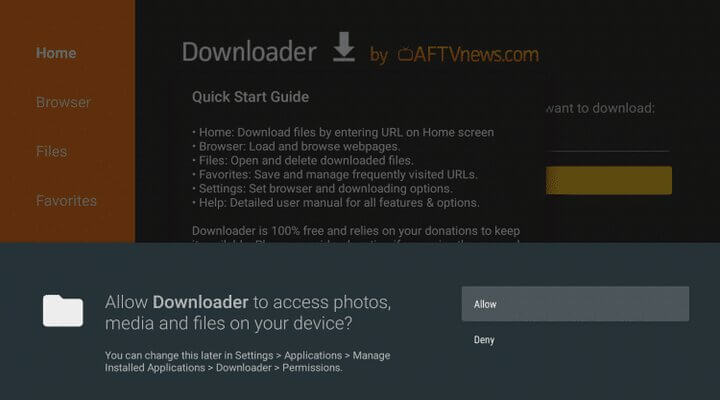
4. Click OK.
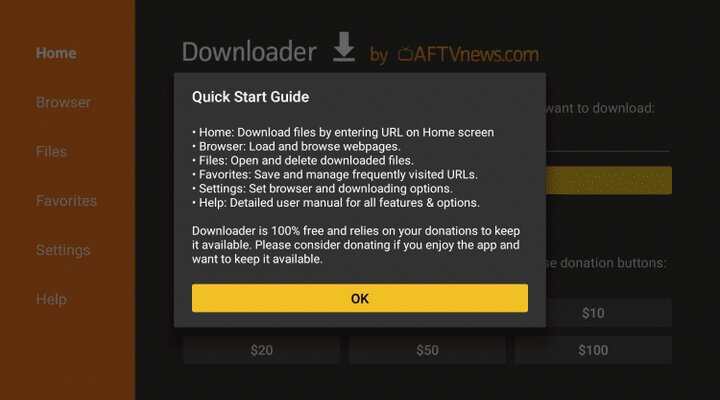
5. Place your cursor in the URL box and click the OK button on your remote to open the keyboard.
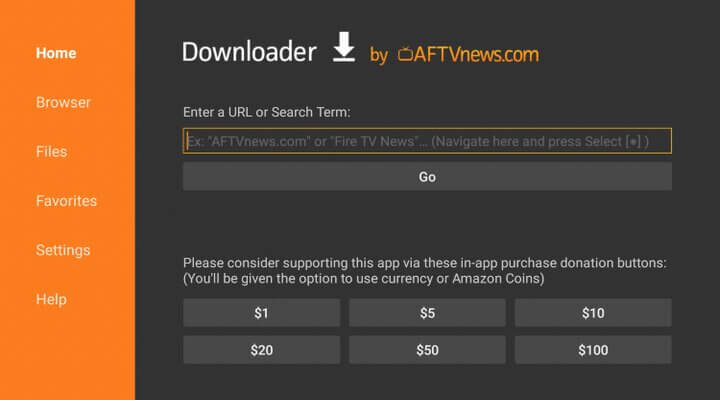
6. Type the following URL exactly as shown here: ottdigital.link/app/download.apk and click Go.

7. Wait for file to download.
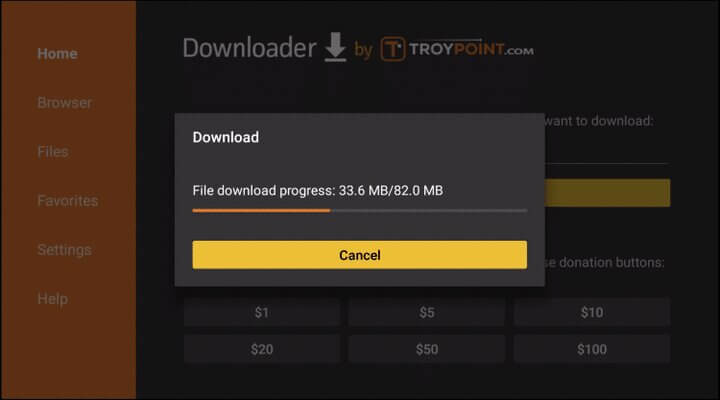
8. Click Install.
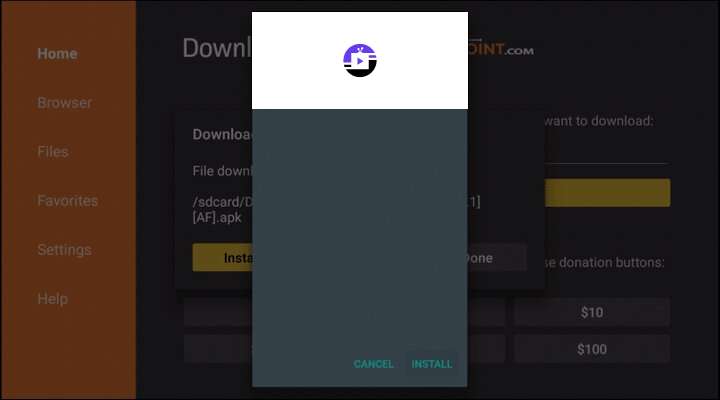
9. Click Done.
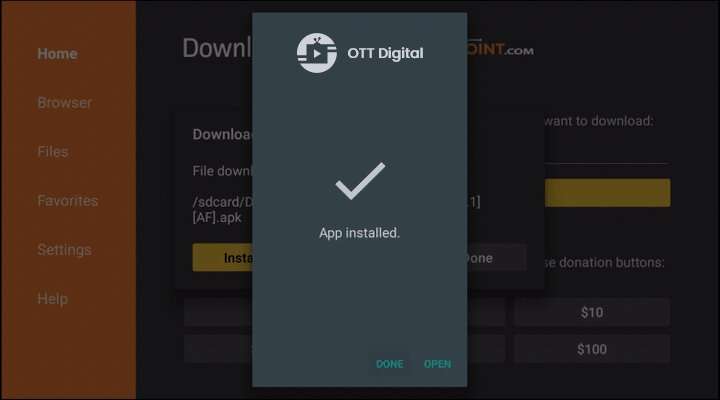
10. This will take you back to Downloader. Click Delete.
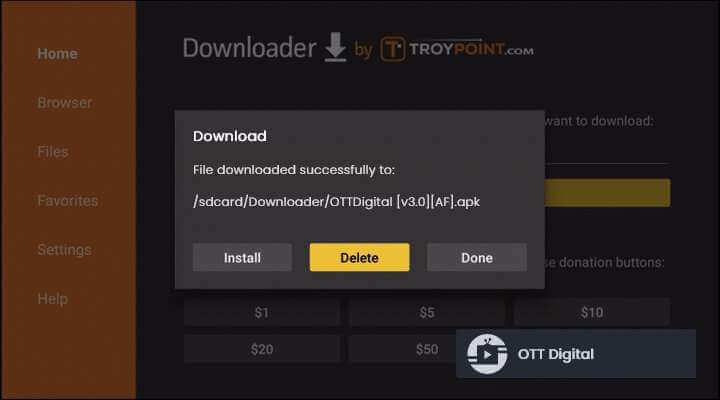
11. Click Delete again.
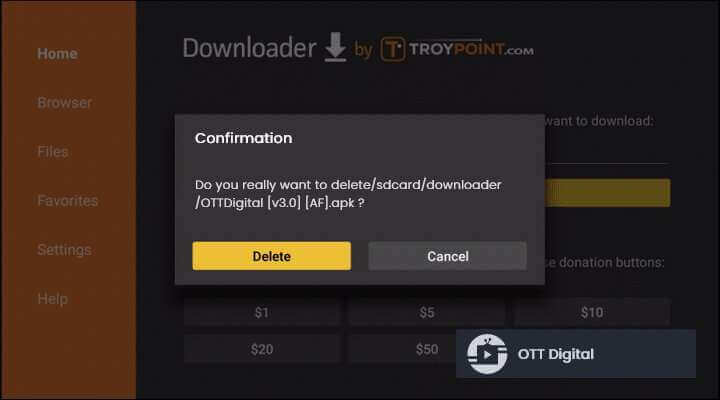
12. Return to device home-screen and under “Your Apps & Channels” click See All.
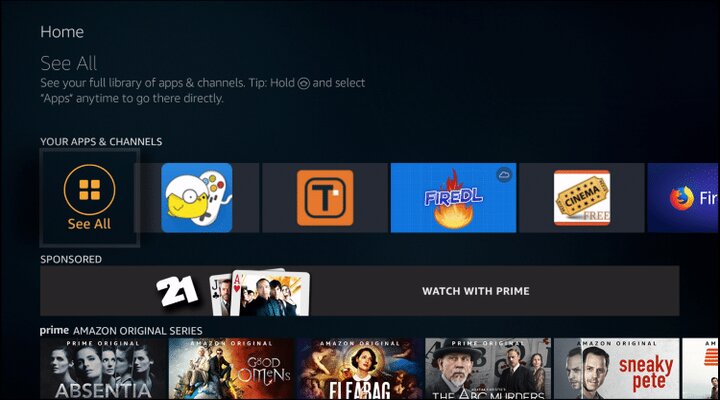
13. Scroll down to hover over OTT Digital.
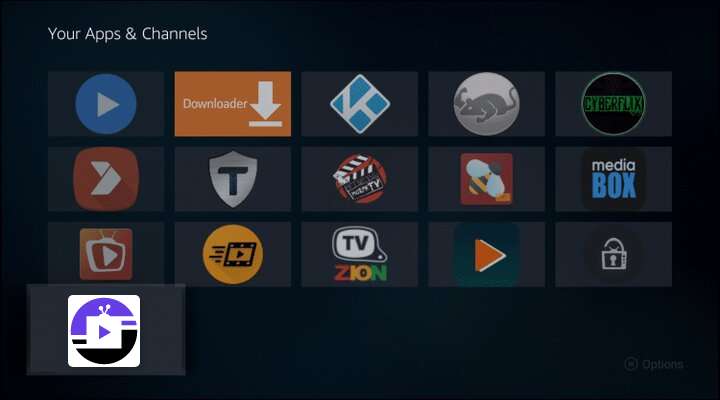
Your App installation is now complete!
You can open app and enter our given Login credentials 🙂
If you need any help feel free to contact us with on primeiptvpro.com/contact
Contact us for more information:
Email: support@primeiptvpro.com
Whatsapp: +1 302 554 8726